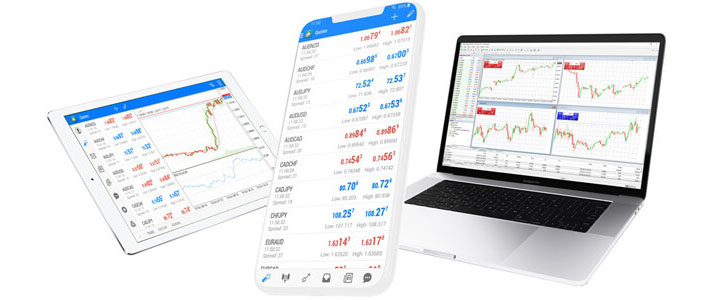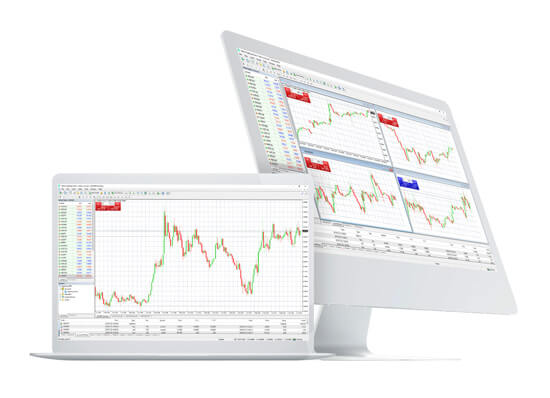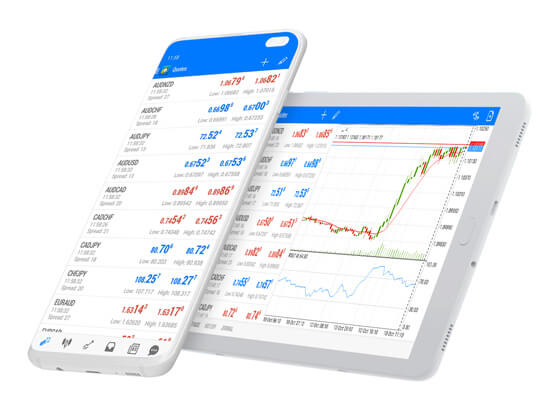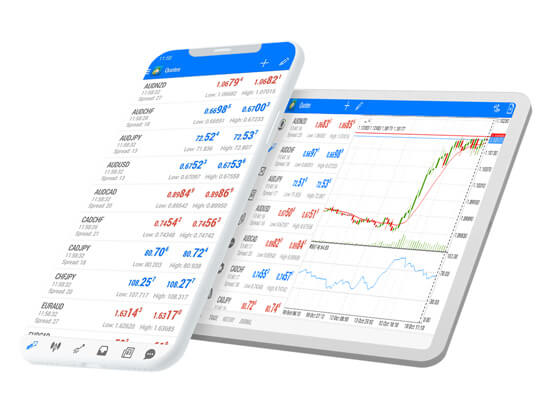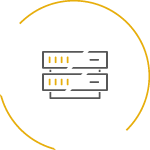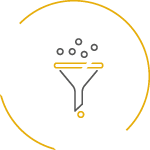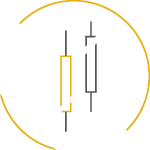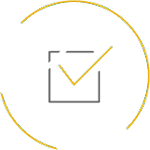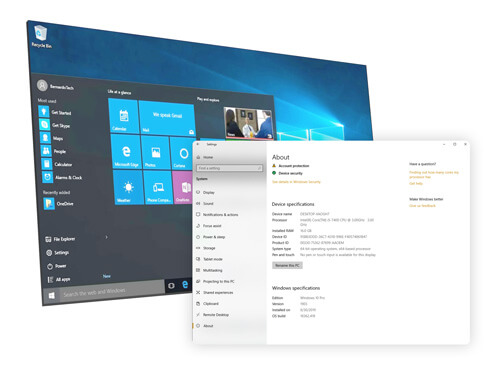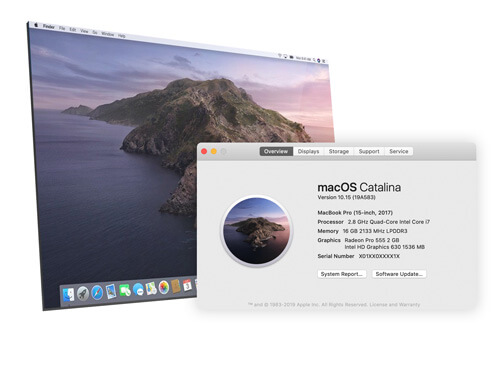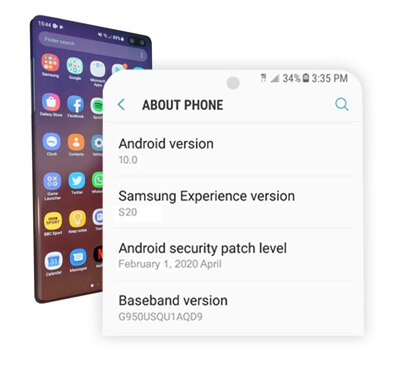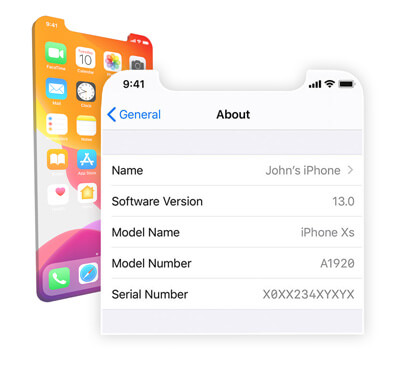- HOME
-
Markets
Trading Accounts
Account Types -
Platforms
MetaTrader
MetaTrader 4 -
About
Client Support
Contact Us - +64 800 443 693
-
HOME
Markets
US Shares ETF Account TypesPlatforms
MetaTrader 4About
Why Westfield Who we are Contact Us